How to create, backup and restore a SQLite database using Docker
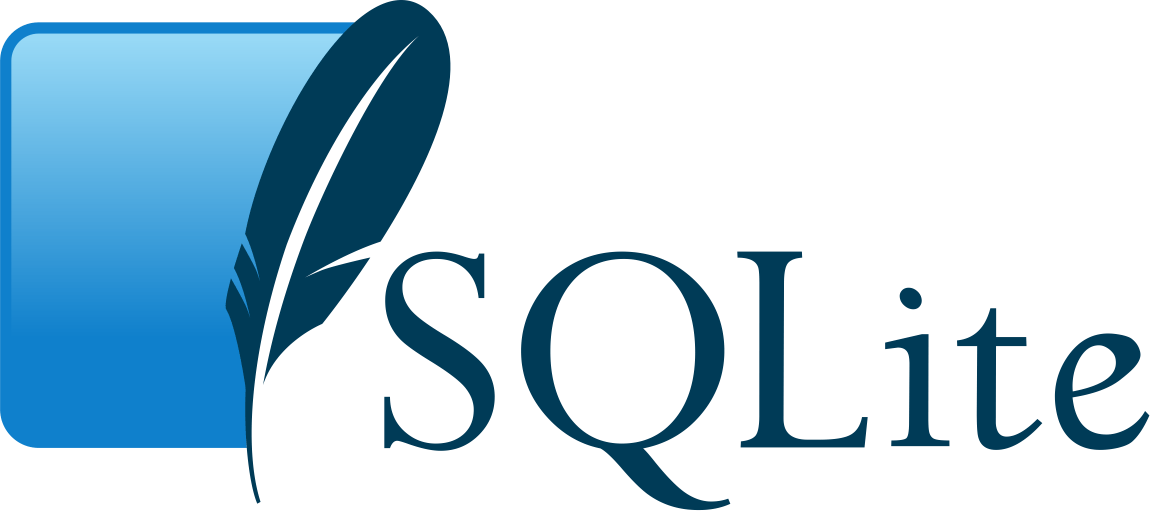
Before you begin
In this tutorial, we’ll learn how to create, backup and restore a SQLite database using Docker. A Linux machine and Docker will be required to follow this tutorial.
Create a Docker SQLite Docker image
Dockerfile:
FROM alpine:3.10
RUN apk add --update sqlite
RUN mkdir /db
WORKDIR /db
ENTRYPOINT ["sqlite3"]
CMD ["test.db"]Command to build an image using previous Dockerfile. Note: Make sure you are on the same folder or change the . below to the current Dockerfile folder ):
docker build -t some-sqlite .Finally check the Docker SQLite image has been created:
$ docker images | grep sqlite
some-sqlite latest 9ac54b81805c 23 seconds ago 11MB
Create a SQLite database using Docker
Now it’s time to run the previous image to create and use a database called test.db:
docker run --rm -it -v `pwd`:/db some-sqlite test.dbOnce the container starts its entrypoint sqlite3 is executed and then you can run the following commands to create a table, insert values and select them:
sqlite> create table test_table(id int, description varchar(10));
sqlite> .tables
test_table
sqlite> insert into test_table values(1, 'foo');
sqlite> insert into test_table values(2, 'bar');
sqlite> select * from test_table;
1|foo
2|bar
sqlite> .exit
You can find more SQLite commands here.
Backup a SQLite database using Docker
Command to backup test.db to a dump.sql file on host:
docker run --rm -it -v `pwd`:/db some-sqlite test.db .dump >> dump.sqlFinally, double check the dump.sql contains all SQLite queries:
$ cat dump.sql
PRAGMA foreign_keys=OFF;
BEGIN TRANSACTION;
CREATE TABLE test_table(id int, description varchar(10));
INSERT INTO test_table VALUES(1,'foo');
INSERT INTO test_table VALUES(2,'bar');
COMMIT;
Restore a SQLite database using Docker
Before restoring the database make sure that the destination database is empty (moving current database to .old):
mv test.db test.db.oldCommand to restore test.db database:
cat dump.sql | docker run --rm -i -v `pwd`:/db some-sqlite test.dbRecommended books to expand your SQLite knowledge:
Finally, you should definitely take a look at these books to fuel your Docker knowledge:
DevOps books:




Cloud providers:
DigitalOcean offers affordable pricing for VMs and many other public cloud services. You can sign up for DigitalOcean and receive a $100 free credit using this referral link.



